OED Documentation
Hide Options
Version V0.6.0
The latest version of this page is V1.0.0.
Documentation overview
User documentation
Information
Meters/Groups
Other Features
Admin documentation
Documentation versions for this page
Overview
There are times you want to have more space for graphics by docking the options/menus normally listed on the left-hand side of the OED pages. This may be desired when you have a smaller screen/resolution, you are displaying on a monitor without interactivity or you simply want more space for the graphics. When you dock these items, they can be undocked from the "Menu" button on the top, right corner of the OED screen where there is an option to undock the options/menus.
Usage
OED will automatically dock the menus if the size of your web browser window is too small. This can happen due to resizing the window or from the screen resolution/size. If you wish to manually dock the options/menus, then use the "Hide options" button (highlighted in blue box) as shown in this figure: 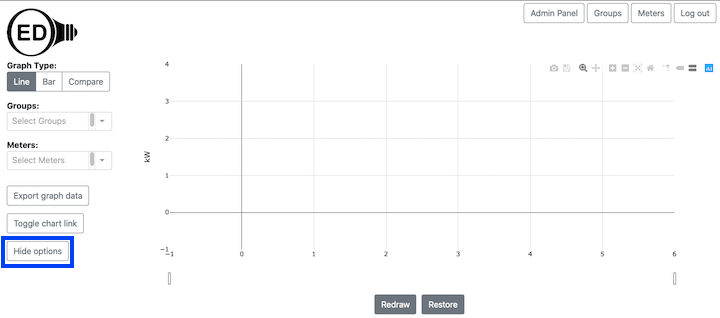
When this is done, the screen will change as shown in the figure below (without the popup shown). The figure below shows clicking on the "Menu" button in the top, right corner of the window (highlighted in light blue box) and the popup shown appears when you do this. The "Show options" button (highlighted in blue box) on the popup can be clicked to undock the options/menus to put them back on the left side of the window as shown in the figure above. 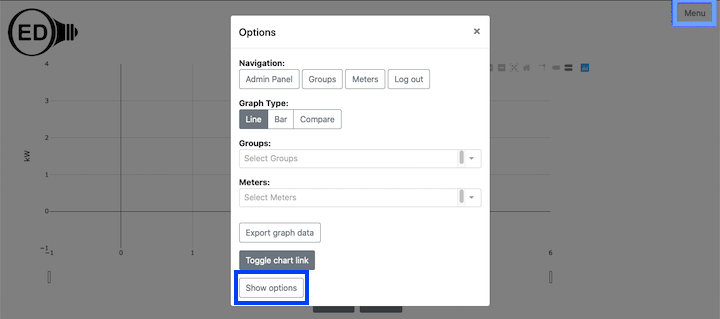
Details
The "Toggle chart link" button has an option to hide the menu when you create the link. See the chart link page for more information.
